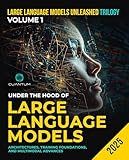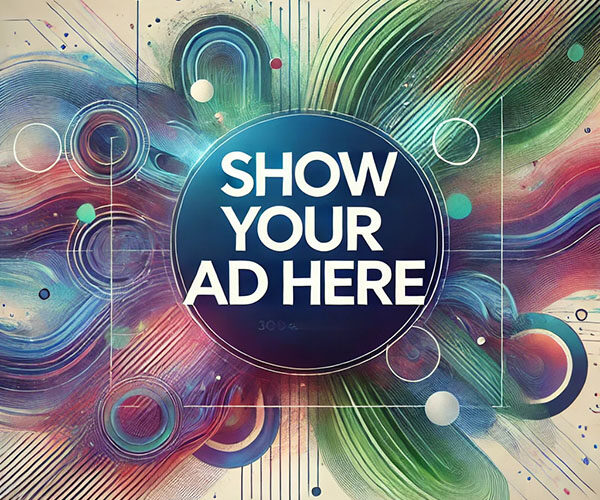TL;DR: Power Query can dynamically restrict data import to improve reporting efficiency. When dealing with large amounts of data, it’s important to consider if all of it is necessary. This article explains how to determine if data needs to be restricted for more efficient reporting.
Disclaimer: This post has been created automatically using generative AI. Including DALL-E, Gemini, OpenAI and others. Please take its contents with a grain of salt. For feedback on how we can improve, please email us
Introduction
In today’s world, data is everywhere. We are constantly bombarded with information from various sources, and as a result, we often end up with a large amount of data. While having access to a vast amount of data can be beneficial, it can also be overwhelming and unnecessary for our reporting needs. In this blog post, we will discuss how to dynamically restrict data import in Power Query and why it is essential to do so when dealing with a large amount of data.
What is Power Query?
Before we dive into the details of how to dynamically restrict data import, let’s first understand what Power Query is. Power Query is a powerful data transformation and data preparation tool that is a part of Microsoft Excel and Power BI. It allows users to connect to various data sources, transform and clean the data, and load it into a data model for analysis and reporting. With Power Query, you can easily import, filter, and transform data from a wide range of sources, including databases, text files, and web pages.
Why do we need to restrict data import?
As mentioned earlier, having access to a large amount of data can be overwhelming and unnecessary for our reporting needs. It can also slow down the data import process and make it challenging to work with the data. Therefore, it is essential to restrict data import and only import the data that is relevant to our reporting needs. This will not only save time and improve performance but also make the data more manageable and easier to work with.
How to dynamically restrict data import in Power Query?
Now that we understand the importance of restricting data import, let’s discuss how to do it dynamically in Power Query. The first step is to identify the data that we need for our reporting. This can be done by analyzing the data and determining which columns and rows are relevant to our reporting needs. Once we have identified the data, we can use the Power Query Editor to filter and transform the data before loading it into our data model. This will ensure that only the necessary data is imported.
Another way to dynamically restrict data import is by using parameters in Power Query. Parameters allow us to specify a value or condition that can be changed dynamically. This means that we can use a parameter to filter the data during the import process. For example, we can set a parameter to only import data from the last 12 months, or we can specify a specific product or region to import data for. This allows us to have more control over the data that is imported and makes it easier to update the data in the
Final Thoughts
In summary, it is important to consider the necessity of all data in our reporting, especially when dealing with a large amount of data. By using dynamic restrictions in Power Query, we can better manage and control the data we import, resulting in more efficient and focused reporting. This article offers helpful insights and tips for implementing these restrictions in your own data analysis.
Discover the full story originally published on Towards Data Science.
Join us on this incredible generative AI journey and be a part of the revolution. Stay tuned for updates and insights on generative AI by following us on X or LinkedIn.